Greetings! Just got your hands on a shiny new Hisense TV, but the excitement took a slight dip when you realized you’re not quite sure how to sync up that universal remote? No need to press the panic button – we’ve got your back! Say hello to the ultimate guide that’s here to whisk away those connection woes. Our focus? Well, we’re all about unraveling the mystery behind “How to Connect Universal Remote to Hisense TV”.
From deciphering the right remote for your setup to walking you through the seamless connection process – and yes, we’re armed with a troubleshooters’ toolkit too – consider this guide your magic wand to mastering the art of control. So, if you’re all set to bid adieu to confusion and extend a warm welcome to command, let’s dive into the world of hassle-free connectivity for your Hisense TV!
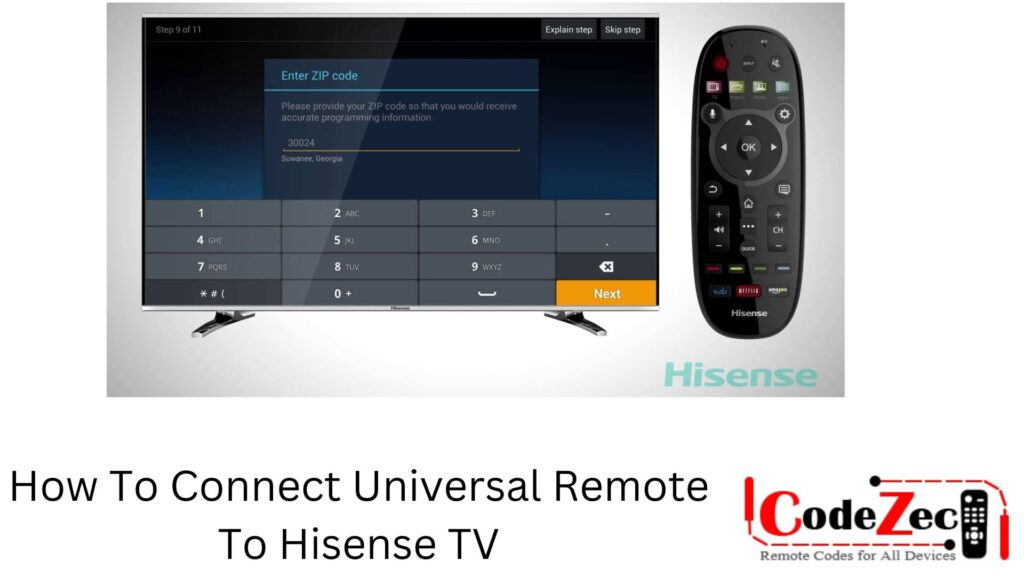
How To Connect Universal Remote To Hisense TV?
If you want to know how to connect universal remote to Hisense TV, there are a few different methods you can try:
- Use the code search method
- Manually input the code
- Use the Auto Search method
How To Program Hisense TV With Universal Remote Using The Code Search Method
If you want to program your Hisense TV with a universal remote using the code search method, here’s what you need to do.
If you couldn’t find the key code which works for the device at that time, you can force your universal remote into search mode to find the correct one. The code is usually located in the manual, and forcing the remote into search mode will allow it to scan through all of the codes until it finds the one that works for your device.
- Turn on your Hisense TV.
- Press and hold the “Setup” button on your universal remote until the button blinks twice.
- Enter the code 991 into your remote. The button should blink twice again.
- Press and release the “Power” button on your remote.
- Point the remote at your Hisense TV and press and hold the “Channel Up” button until your TV turns off. Release the button and press it again once, then release it a second time (this is known as a double-press).
- Your TV is now programmed to work with your universal remote!
How to Connect Universal Remote To Hisense TV With Manual Method
- First, turn the Hisense TV on.
- Press the device (TV, Blu-ray, CBL-SAT, etc) button on your remote.
- Press and hold the SETUP button on your universal remote until the red light flashes.
- Now enter the Hisense TV Universal Remote Code for that device. After entering the code red light will turn off.
- Once you have entered the code, now point the remote to the device and try testing it by using different buttons.
How to Program Hisense TV Universal Remote Without Codes
In this method, your universal remote automatically scans for the code. It scans one code at a time to find the correct one.
- First, turn the Hisense TV on.
- Press the device (TV, Blu-ray, CBL-SAT, etc) button on your remote.
- Press and hold the SETUP button on your universal remote until the red light flashes.
- Now enter the Hisense TV Universal Remote Code for that device. After entering the code red light will turn off.
- Once you have entered the code, now point the remote to the device and try testing it by using different buttons.
Troubleshooting
Let’s dive into some troubleshooting tips to make sure your remote-to-TV connection goes off without a hitch:
- Check Batteries: The simplest solution is often the most overlooked one. Ensure your remote’s batteries are fresh and correctly inserted. Sometimes a weak battery can hinder the connection process.
- Line of Sight: Universal remotes rely on infrared signals, so make sure there’s a clear line of sight between the remote and your Hisense TV’s IR sensor. Remove any obstacles that might be blocking the signal.
- Pairing Process: If your remote requires pairing, follow the instructions carefully. Incorrect pairing steps can lead to connectivity issues.
- Remote Mode: Many universal remotes have different modes (TV, DVD, etc.). Make sure the remote is in the correct mode for your Hisense TV.
- Proximity to Other Devices: Other electronic devices emitting infrared signals can interfere with the remote’s communication. Keep your remote away from sources of interference.
- Remote and TV Codes: Double-check that you’ve entered the correct remote code for your Hisense TV. Refer to the remote’s manual or the manufacturer’s website for the correct codes.
- Factory Reset: If you’ve tried everything and still face issues, consider doing a factory reset on your remote and reattempting the connection process.
- Firmware Updates: Sometimes, your Hisense TV might need a firmware update to ensure compatibility with the universal remote. Check for updates on the TV’s settings menu.
- Remote Range: Remotes have a limited range. Make sure you’re within the specified range when trying to connect or control the TV.
- Technical Support: If all else fails, don’t hesitate to reach out to the manufacturer’s customer support. They might have additional troubleshooting steps tailored to your specific remote model.
Remember, patience is key when troubleshooting. Take your time to go through these steps, and with a bit of persistence, you’ll have that universal remote and Hisense TV shaking hands like old friends in no time!
How To Get Codes For Hisense TV Universal Remote?
If you want to get codes for your Hisense TV’s universal remote, there are a few different ways you can go about it. One option is to look in the instruction manual that came with your TV. Another option is to look up the codes online.
Explore our website’s extensive collection of TV codes, covering various brands. Find the specific codes for your Hisense TV universal remote right here. Once located, programming is a breeze – just follow the simple steps outlined above.
Conclusion
By now, you’re armed with the knowledge of selecting the right remote, mastering the connection process, and even taming any troubleshooting challenges that might come your way. The once-daunting task is now within your grasp, ensuring you’re poised to enjoy your favorite shows and movies with just a click.
Remember, every remote-to-TV connection story is unique, and minor hiccups are all part of the journey. With the tips and insights gained here, you’re well-equipped to navigate through any obstacles. So go ahead, grab that remote, and let the binge-watching sessions begin!
If you ever find yourself in need of a refresher or encounter new hurdles, don’t hesitate to revisit this guide. Stay curious, stay patient, and most importantly, stay entertained as you command your Hisense TV like a true pro. Happy watching!
FAQ’s
Do I need a specific type of universal remote for my Hisense TV?
Yes, not all universal remotes are compatible with every TV brand. Make sure to check if the remote you’re using supports Hisense TVs.
My remote is paired, but it’s not working. What should I do?
First, check the batteries to make sure they’re fresh. Ensure there’s a clear line of sight between the remote and the TV’s IR sensor. If the problem persists, try reprogramming the remote and double-check the code you entered.
How do I perform a factory reset on my universal remote?
Check the user manual for your remote for specific instructions on performing a factory reset. This will usually involve pressing a combination of buttons for a certain period of time.